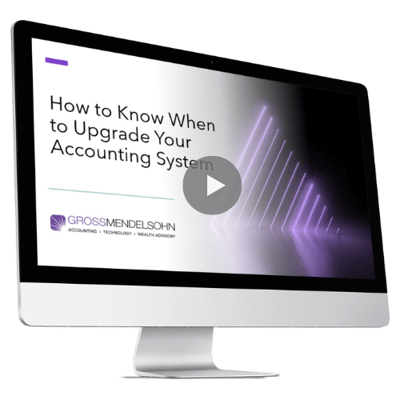Being a business owner generally doesn’t come with an excitement for keeping the books. But QuickBooks can help owners comply with the required chore of keeping accounting records in good shape without costing an arm and a leg — or needing a full-time staff with accounting degrees.
QuickBooks is one of the most widely used accounting software packages around. When setup correctly and used well, it is a formidable low-cost alternative to more sophisticated accounting systems.Taking the time to understand the flow of information in QuickBooks, along with its limitations and flexibility, can help make running your business a lot more productive. The goal is to reduce the amount of time you spend on internal tasks, like accounting and bookkeeping, so you can devote more time to growing your business.
One of the things I like most about QuickBooks is its flexibility. With that flexibility, however, comes risk and responsibility. Metrics are only as useful as the accuracy of the data supporting them.
Rest assured, there are several easy steps you can take that will help you get the most out of QuickBooks, and more importantly, have confidence in the data that goes into and comes out of the system.
1. Set Up Users With Their Own Unique Passwords and Rights
First, an important distinction: users are not the same as licenses. The Admin user is just for performing administrative tasks, like modifying the chart of accounts or setting up items. The Admin user should not be used for entering transactions.
Your external accountant has a special user category, enabling you to maintain confidentiality of sensitive data, such as customer credit card numbers. If there is more than one person entering transactions or viewing activity, setting up different users allows you to limit access appropriately for each user. It also makes it clear who did what in the system.
Taking the time to setup users correctly, and with secure passwords, is just good business practice.
2. Take Extra Time (It’s Worth It!) to Think Through Your Chart of Accounts
Create enough accounts and categorize them properly so you can analyze what you’re spending money on and how it’s impacting the business. Child accounts can be helpful in subtotaling sets of information, but if you have child accounts, posting only to the lowest account level will help with reporting.
Pro-tip: Did you create too many accounts? Merge the redundant ones. But do so with care, as you cannot un-merge them.
3. Leverage Technology By Using Bank Feeds
Bank feeds allow you to download bank and/or credit card transaction activity directly from your financial institution. However, there are a few pitfalls that go along with this convenience:
-
Bank feeds do not take the place of account reconciliations. It’s still important to reconcile the bank and credit card accounts in case items have been missed, accidentally deleted or duplicated.
-
Bank feeds can be useful for certain transaction entries. However, transactions that are linked to others, such as bill payments or deposits of customer receipts, must be entered correctly in order to be useful. Then the bank feed can be used to match a recorded transaction to what was posted to the bank. For example, bill payments get recorded through the vendor menu and customer receipts through the customer menu. When you record transactions this way, bank feeds can be used for matching transactions.
-
Some banks integrate better with QuickBooks than others. Also, some banks provide more detail than others, some require more effort to setup the integration, and some charge a fee for using bank feeds.
4. Use Classes to Prepare More Meaningful Financial Statements
You already take the time to enter business data into QuickBooks for accounting purposes. Why not get meaningful data out of QuickBooks, on the back end, to help you assess how your business is performing?
Say your business operates multiple locations. If you want to compare profit and loss by office, for example, you can use classes to segregate the activity for each office. Know what parameters may already exist in a different field, such as by account number/category, so there’s no need to create classes where the parameters already exist in another field.
5. Memorize Useful Reports to Make Your Favorites Easily Accessible
You can run a slew of reports from QuickBooks, and there are just as many ways to customize those reports to filter the information for better reporting and decision-making. Memorizing reports keeps those unique filters and customizations so you don’t have to re-create them each time.
6. Use Closing Periods to Finalize and Safeguard Your Data
I have seen a number of small businesses accidentally post a transaction to a prior year. When this happens, their books no longer tie correctly, causing someone — either an outside accountant or someone inside the business — to spend time finding and correcting the error.
There is an easy fix for this. Closing periods can keep users from accidentally posting transactions to a prior period that’s already been closed, since QuickBooks requires you to enter a password to post to a prior year. This saves everyone the time and hassle of having the prior year’s data change after it has been finalized.
7. If You Need Job Costing, Use Items, Payroll and Estimates to Reduce the Need for Add-on Software
Job costing offers you a way to determine profitability for a specific component of a project, customer account or a set of common types of jobs. Put simply, job costing can help you see where your business is making and losing money.
When you use items, payroll and estimates in QuickBooks, you can save money by reducing the need for add-on software. For example:
-
If you keep track of activity by customer on the income and expense side, using items can provide additional measurement and tracking capabilities.
-
If you use QuickBooks for payroll, the items will also come in handy. Service items allow you to categorize the work done for billing purposes. Payroll items put the expenses to the designated accounts.
-
Using estimates will open additional invoicing, reporting and measurement options.
Need Help?
Get more out of QuickBooks, starting now. Contact us online or call 800.899.4623.